Table Of Contents:
- A beginner-friendly guide to launching your first cloud server in minutes
- Step 1: Log in to Your SavveXa Dashboard
- Step 2: Choose Your Cloud Provider
- Step 3: Select Your Server Location and Specs
- Step 4: Choose Your Operating System or App Stack
- Step 5: Launch and Configure
- Step 6: Access and Manage Your Server
- That’s It!
A beginner-friendly guide to launching your first cloud server in minutes
If you’re new to cloud hosting, getting started might seem complicated — but with SavveXa, it’s refreshingly simple. In this guide, we’ll walk you through how to launch and configure your very first server step by step. You’ll be up and running in just a few minutes.
Step 1: Log in to Your SavveXa Dashboard
Once you’ve created your SavveXa account, log in to your dashboard. You’ll see a clean interface that gives you an overview of your servers, apps, and storage.
To create a new server, click “Launch Server” from your main menu.
Step 2: Choose Your Cloud Provider
SavveXa integrates with top cloud providers like AWS, Wasabi, and S3-compatible storage solutions. Select your preferred provider from the list.
If you’re not sure which one to choose, SavveXa offers built-in recommendations based on your project type — whether it’s a small website, an eCommerce store, or an app backend.
Step 3: Select Your Server Location and Specs
Next, choose your data centre region (closer to your audience means faster load times). Then select your desired CPU, RAM, and storage capacity.
SavveXa’s flexible pricing lets you adjust resources later, so you can start small and scale as your project grows.
Step 4: Choose Your Operating System or App Stack
You can launch a bare server (with just the OS) or use One-Click App Deployment to instantly install popular tools like WordPress, Laravel, or Node.js.
Simply pick your option and SavveXa will handle the setup automatically.
Step 5: Launch and Configure
Click “Deploy”, and your server will begin provisioning. Within minutes, your new environment will be ready.
From there, you can:
-
Connect your domain
-
Enable SSL (Let’s Encrypt is built in!)
-
Add integrations like Cloudflare or GitHub
-
Customize security settings
Step 6: Access and Manage Your Server
Once launched, open your Server Overview Panel to view performance stats, install apps, or run updates. Everything is managed directly from the SavveXa dashboard — no command line required (unless you want it!).
That’s It!
Your first SavveXa server is live and ready to go. From here, you can deploy apps, connect databases, and start hosting websites with ease.
If you ever need help, our support team and tutorials are just a click away.
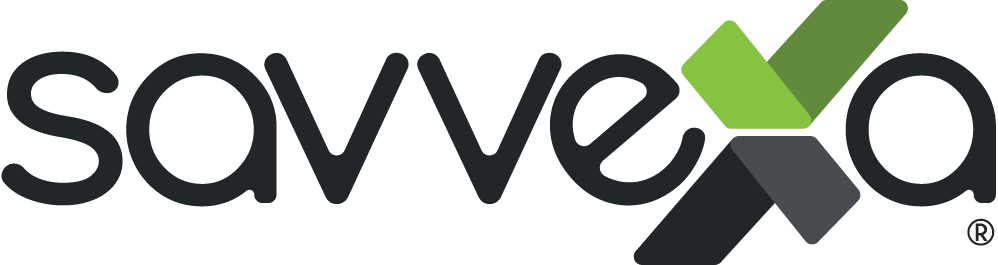

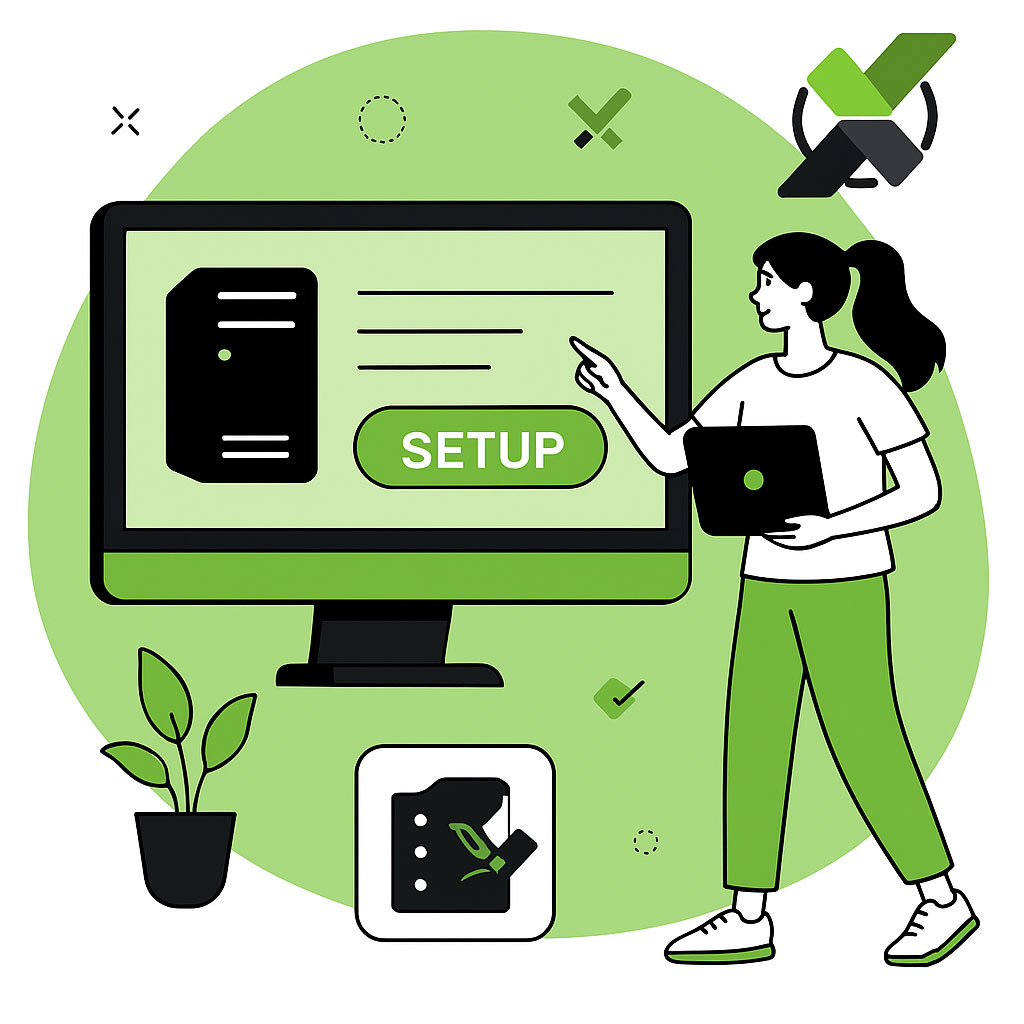
![bink_c_bus_02_tale_04-[g]](https://savvexa.com/wp-content/uploads/2025/09/bink_c_bus_02_tale_04-g.png)
![bink_c_bus_56_tale_07-[g]](https://savvexa.com/wp-content/uploads/2025/09/bink_c_bus_56_tale_07-g.png)